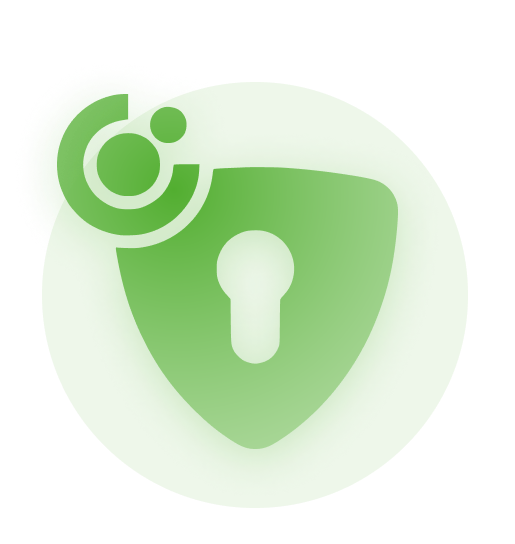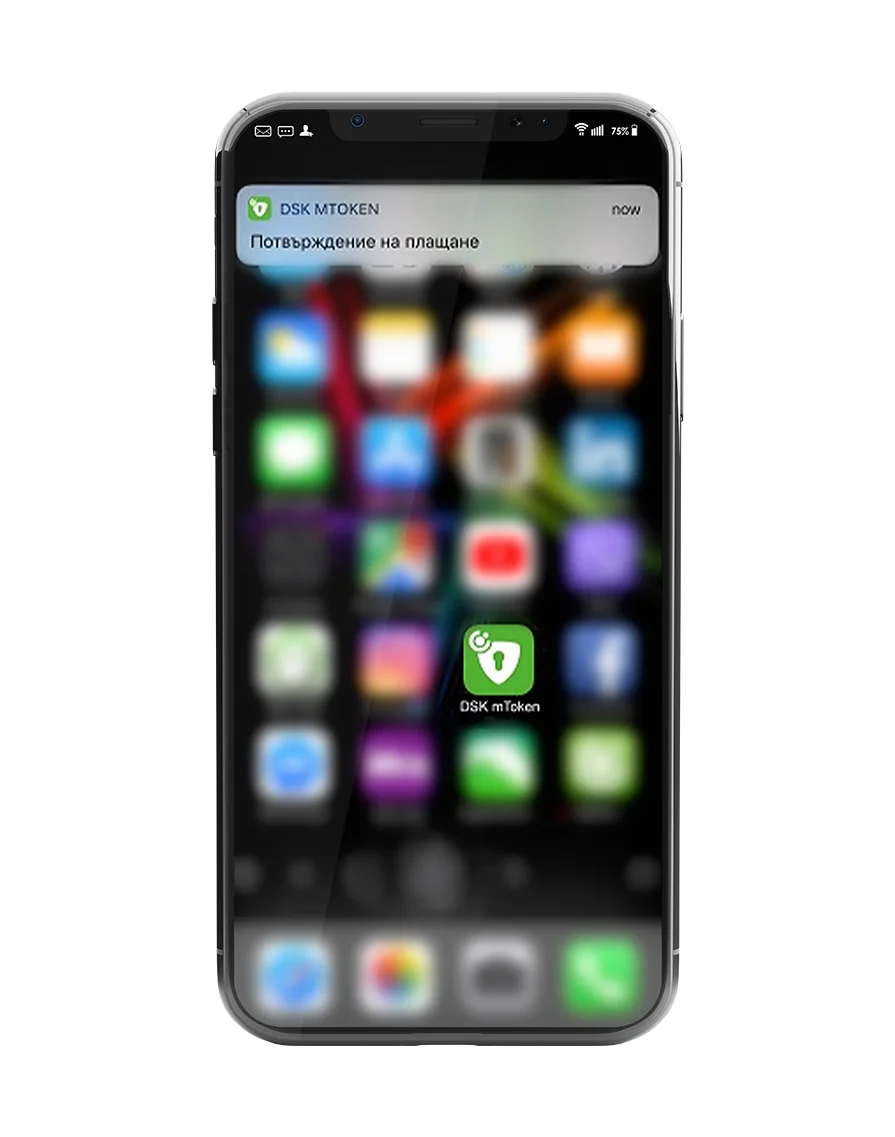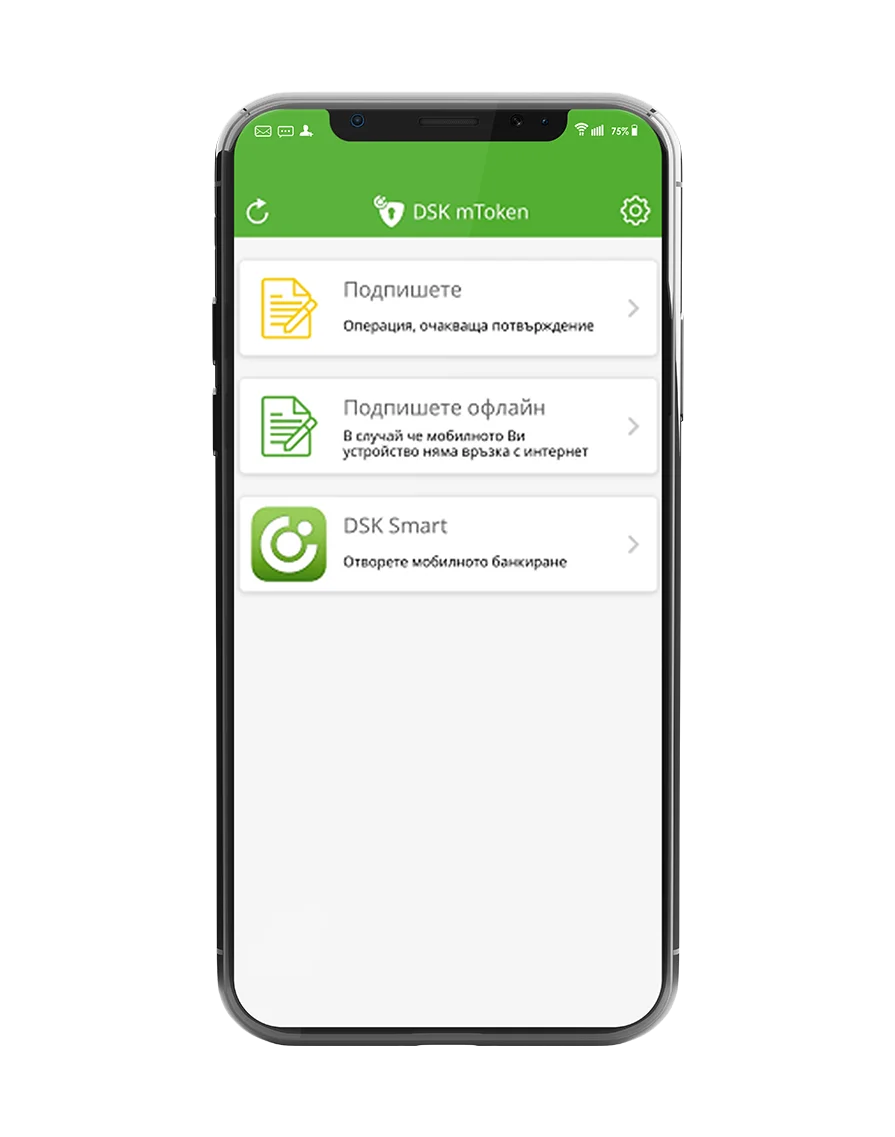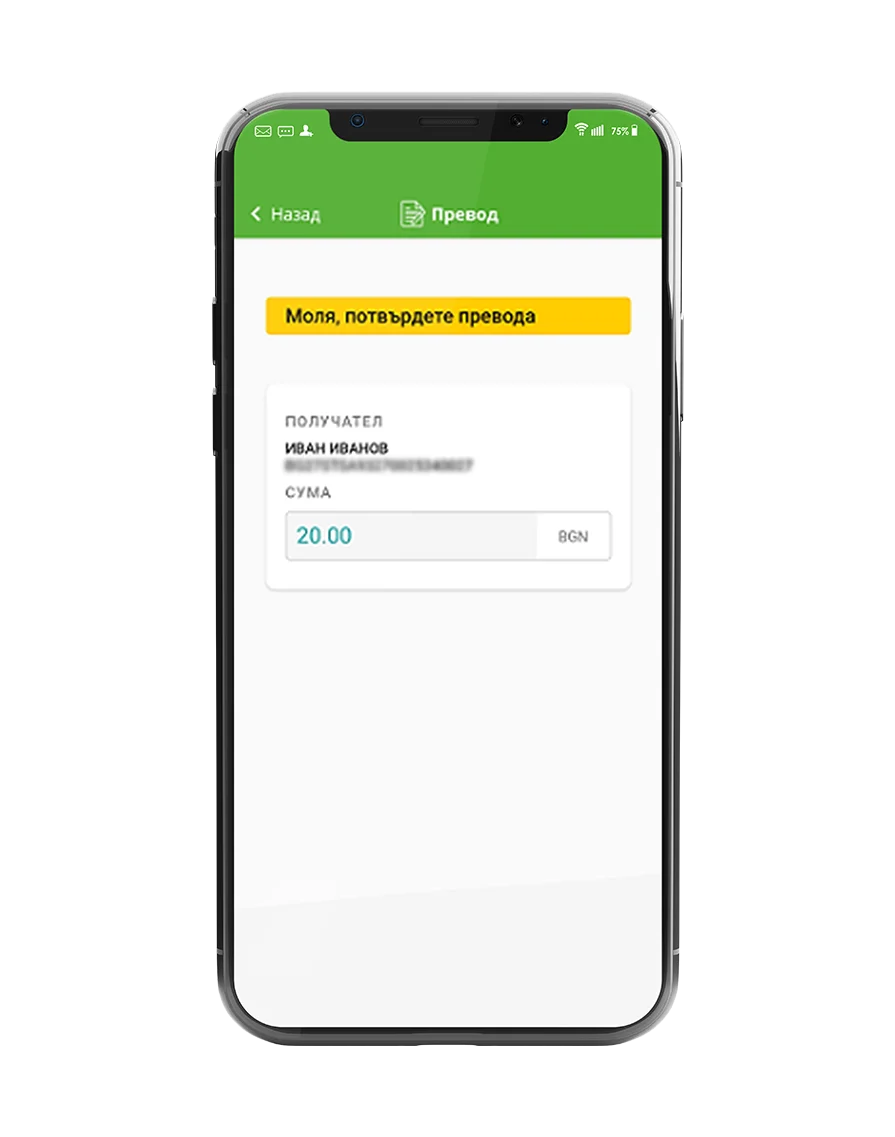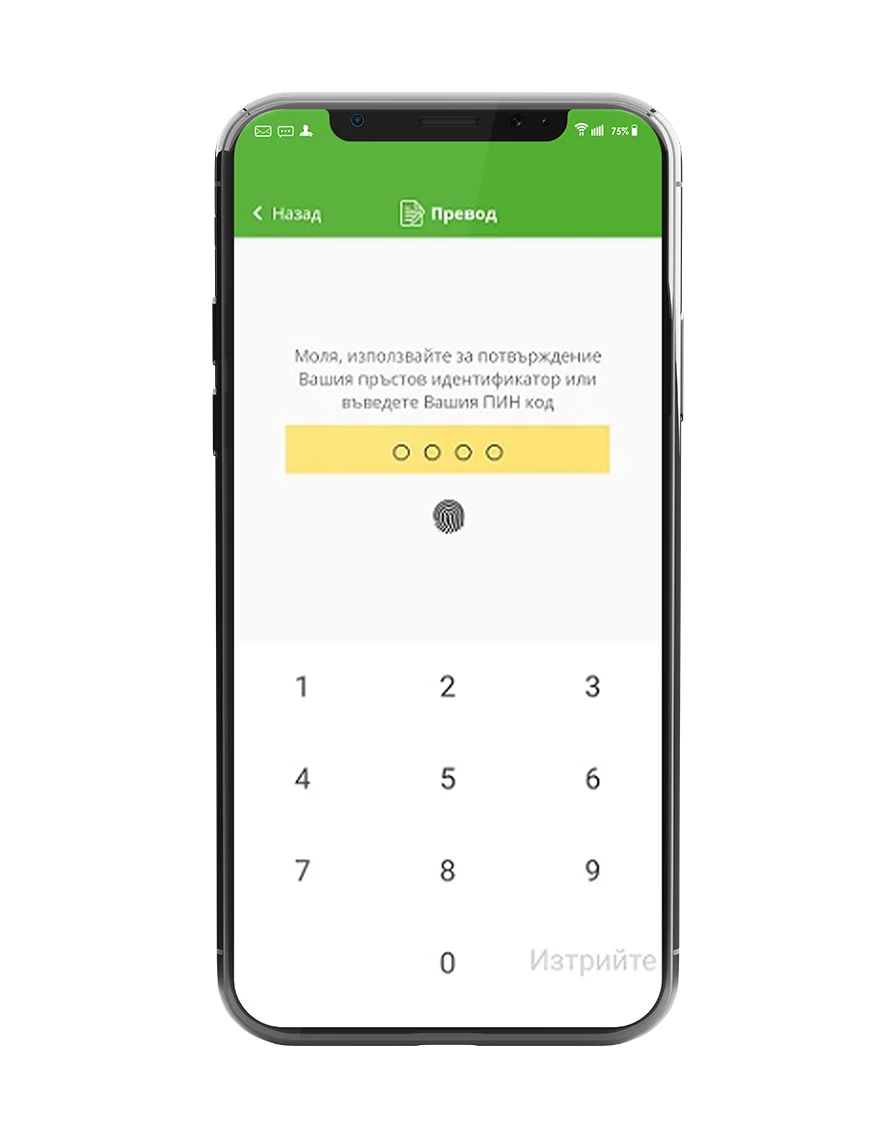With DSK mToken signing bank transfers and documents is easier than ever

How is DSK mToken activated?

.svg)




Your benefits:



With DSK mToken you can:
- Sign and confirm transfers to third-parties in DSK bank or other banks
- Sign requests to open bank accounts, order debit cards, and more
- Confirm online payments with your bank cards from merchants, who are part of the secure payments programme – Visa Secure and Mastercard Identity Check
- Sign registration requests through DSK mToken by card, with a 3D password and temporary password, so you can create your personal PIN code, in order to give you approval for direct debit and more
- Sign requests to issue and reissue bank cards
How can I request the DSK mToken service from DSK Bank?
Go to a DSK Bank branch and follow the steps below:

Step 1
Send a text message saying I want DSK mToken via the DSK Smart or DSK Direct feedback form.
.svg)
Step 2
We will contact you with instructions on how to sign the application online via the Eurotrust mobile app.

Step 3
Download the Eurotrust mobile app and follow the registration instructions. More information here.

Step 4
You will receive a notification about an application sent by the bank to Eurotrust. Open the application and sign it.

Step 5
We will send you an SMS when your new DSK mToken signing method is ready for activation.
How do I sign a translation with DSK mToken?
Frequently asked questions
You can activate DSK mToken on only one device—a smartphone or tablet. You need to install DSK mToken on the desired device and follow the activation steps.
If you do not remember your PIN code, you need to deactivate DSK mToken via "Settings - Reset" and via DSK Direct from the "Settings - DSK mToken - Deactivate" menu. Then add a new device and go through the steps to activate the application again.
If you block your DSK mToken after entering the wrong PIN code five times in a row, you need to report this to the bank's Contact Center or visit a branch convenient for you.
If you change the phone number you have been using, you need to visit a bank office and request the change.
DSK mToken can be installed on devices running the following operating systems:
- Android 8.0 and newer;
- iOS 9.3 and newer.
The DSK mToken mobile application is a signing method that meets the highest security standards and is restricted for use on rooted/jailbroken mobile devices.
DSK mToken can be installed and used on another device that has not undergone similar interventions in the operating system.
* Devices with a manually modified, unofficial, and unauthorized version of the operating system by the owner of the phone/tablet.
Check that you are entering the code correctly. If you are sure that you are entering it correctly, please check that the time zone on your device is set automatically and that it corresponds to Bulgarian time. It is essential that your device is set to the current Bulgarian time. If, after checking, you find that the time zone is correct, you can follow these steps:
- Delete the device from DSK Direct – "Settings" menu > DSK mToken, Deactivate
- Clear the data and cache for the application from the "Settings" menu - Applications - find DSK mToken - Data Management, where you will find a button for clearing data and cache.
After completing this step, uninstall the application and reinstall it, then start the procedure for adding a new device.
Check that you have entered the required personal identification number and registration code correctly and that you have confirmed successfully by clicking the "Register" button. If you have performed the steps described correctly, a field will appear on the screen for you to enter a temporary PIN for activation, which will be sent to you by the bank via SMS. If you do not receive it, check in DSK Direct, under the "Settings" menu, whether the registered number is the same as the one you expect to receive the message from the bank on (if your device has two SIM cards, make sure that the card for the number registered with the bank is inserted in the first slot of the device).
Check your mobile phone settings to see if messages from the bank's short number have been added to your phone's spam list and whether the message has been received as spam. If you cannot find the SMS received from the bank in your spam folder, check that your inbox is not full and that there are no other restrictions on receiving messages from short numbers. Wait a few minutes and restart your device, then try the registration steps again. If the above steps do not help, try again a little later, as there may be a communication problem with sending messages at the moment.
Check that you are entering the last 4 digits of the ID number registered with the bank correctly. If you are entering them correctly, consider whether you have recently changed your identity document and whether you have provided the new document to the bank. The data will be rejected if the data entered does not match the document number registered in our system. If you have not provided an up-to-date identity document, you can send us a photo of the front and back via Feedback in DSK Direct, option "Add identity document," or provide it at a bank office convenient for you. The document will be updated within one business day after it is received by the bank.
Check that you are entering the last 4 digits of the ID number registered with the bank correctly. If you are entering them correctly, consider whether you have recently changed your identity document and whether you have provided the new document to the bank. The data will be rejected if the data entered does not match the document number registered in our system. If you have not provided an up-to-date identity document, you can send us a photo of the front and back via Feedback in DSK Direct, option "Add identity document," or provide it at a bank office convenient for you. The document will be updated within one business day after it is received by the bank.
This means that you do not have the corresponding signature tool registered.
If you receive a message saying "Invalid signature from the device," this means that the PIN code you entered for confirmation with DSK mToken is incorrect. You can create a new PIN code by following these steps:
- Reset DSK mToken from the Settings menu -> Reset;
- Log in to your DSK Direct account – Settings menu -> DSK mToken and delete the added device using the "Deactivate" option;
- Then register a new device by selecting the "Add new device" button and reactivate the application by following the activation steps that will be displayed on the screen after entering the last 4 digits of your ID number. The 10-digit registration code for activating DSK mToken will also be displayed there.
If the signing operation in DSK mToken does not load, you can restart the device and try to confirm the transfer again. If the transaction still does not load, there may be a temporary problem with the service. Please try again later. If the problem persists, you can inform us by contacting us or sending us information via Feedback in DSK Direct or the DSK Smart mobile app.