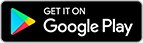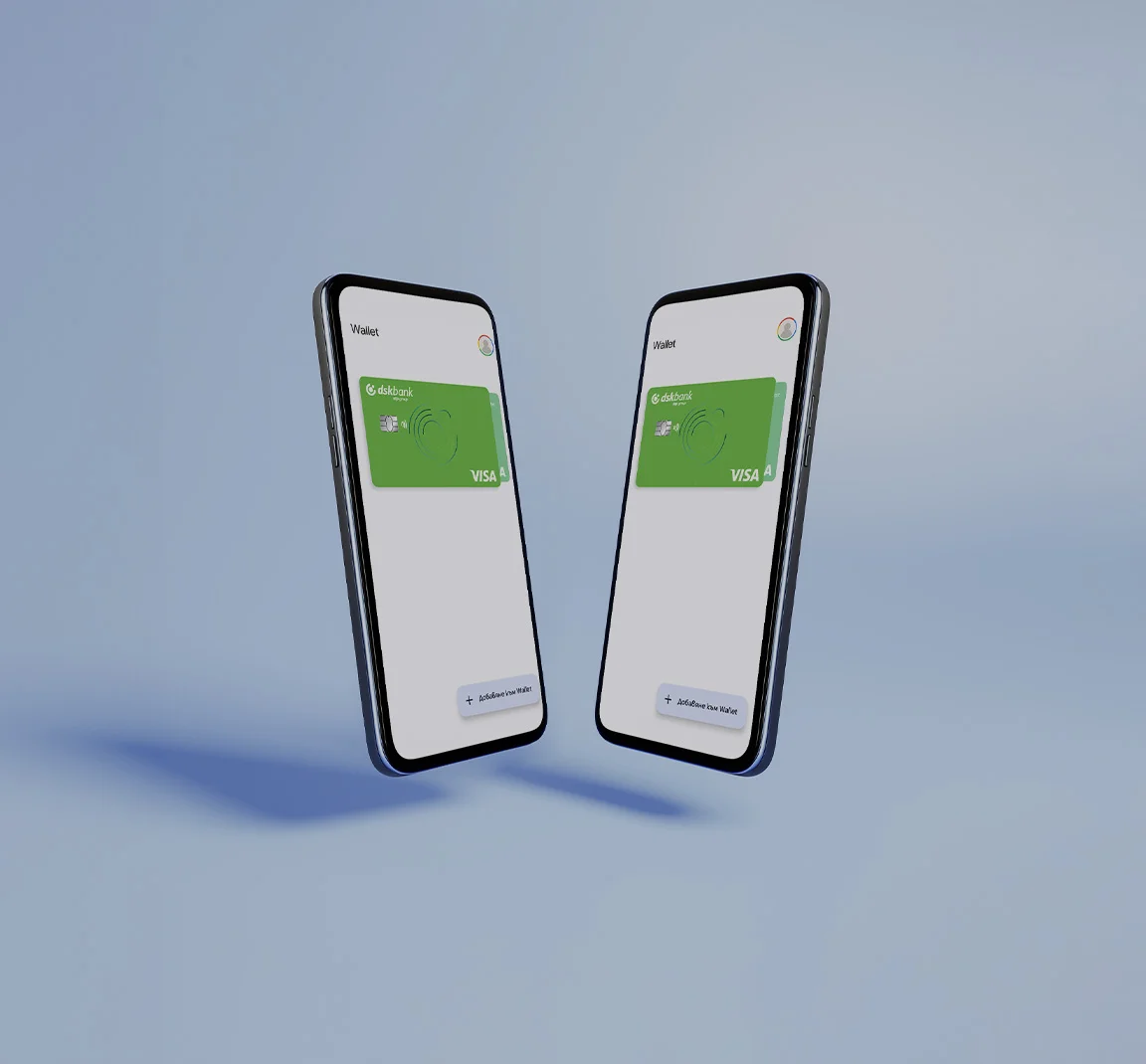
Add your cards to Google Pay and pay contactless


Google Pay in DSK Smart
Google Pay is a digital wallet associated with your Google account.
Now you can add your cards to Google Pay via DSK Smart and pay with Android anywhere in the world! Google Pay can be used in stores, restaurants and online.
It's available for Android and PC - you can use it in many browsers, including Chrome and Firefox.



If you don't use DSK Smart, you can also add your cards directly through Google Wallet:
Make sure you have a registered phone number to get a 3D password
Open Wallet App
Select the "+ Add to Wallet" button from the bottom right corner
Enter the card's details
Agree to the "Terms and Conditions"
A screen is displayed where you are required to contact our Contact Center to identify yourself. You can skip this step if you directly verify your card HERE.
Frequently asked questions
You can pay with Google Pay anywhere you see one of these two symbols
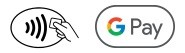
You can also pay in all applications and websites that support the service.
You can register your Google Pay cards on multiple devices at the same time.
- Go to Settings >> Devices/Connected devices section;
- See if NFC functionality is included in the list and enable it.
All types of DSK Bank cards can be registered with Google Pay.
No, transactions with cards registered in a mobile wallet, including activation, unblocking and card deleting, are only available for the cardholder/holder to perform. It is possible that a request for temporary blocking of the digitized card will also be submitted by third parties.
No, once deleted, the card cannot be restored. To make transactions through Google Pay again, you should register your bank card again, according to the steps above.
When registering a card in a mobile wallet, a unique number is created, different from the original bank card number. If you add your card to more than one mobile device, a separate unique number will be created for each device.
- Log in to your Google Pay;
- Choose a card and tap on the “Make default for contactless” button.
- Make sure to enable NFC functionality on your phone and add the card you want to pay with as your primary payment;
- Turn on/Unlock your phone (you can make two transactions at POS without using your PIN code, after the second transaction you should unlock your phone by entering the unlocking method you use (PIN, biometrics);
- Hold the phone near the terminal, with a screen facing you, while a symbol for successful reading of the card is displayed on the screen.
- Make sure you are doing the payment steps described above correctly;
- Contact Center on tel. 0700 10 375 / *2375.
- Check the status of the card you have registered;
- Make sure you follow the steps to make a transaction described above;
- Check for another possible reason for the transaction to be denied (insufficient availability, expired card or other reason).
The message for successful reading of the card is received upon successful verification, regardless of whether the transaction is approved or rejected.
You can add unlimited cards to your wallet.
Transactions with a card registered with Google Pay are visible in the mobile wallet. In addition, information about transactions with registered cards is also available in all channels in which the bank displays this type of information – DSK Direct, DSK Smart and monthly statements.
After making a transaction, Google Pay sends a push notification about the transaction. For security reasons, we recommend that these types of notifications should not be stopped.
In case you have activated SMS notifications from the bank for transactions with the card you have registered, you will also receive a message for each transaction made through the mobile wallet.
You can dispute a transaction by submitting a Request for Dispute of a Transaction on our web page here or in bank office or by contacting the Contact Center through the feedback form at DSK Direct, DSK Smart, tel. 0700 10 375 / *2375 or email: call_center@dskbank.bg
- Contact our Contact Center immediately on 0700 10 375 / *2375.
- Inform the operator that you want to temporarily block the card for payments through your mobile wallet, as you do not find your device;
- Make sure that the last transactions were made by you in order to identify unrecognized transactions;
- If you can`t contact our Contact Center in a timely manner, temporarily block your card through DSK Smart or DSK Direct - this will also result in blocking the ability to pay with the card and through the e-wallet.
- Contact our Contact Center immediately on 0700 10 375 / *2375. Inform the operator that you want the card to be removed from the device;
- Make sure that the last transactions were made by you in order to detect unrecognized transactions that occurred after the theft/loss/sale of the device;
- If you can`t contact our Contact Center in a timely manner, temporarily block your card through DSK Smart or DSK Direct - this will also result in blocking the ability to pay with the card and through the wallet.
When blocking the physical card, the ability to make transactions with it through the mobile wallet is suspended. The card can be used for payments through a mobile wallet only if the physical card is active.
The card registered in a mobile wallet will be deleted from the wallet. It is necessary to re-register the reissued bank card in order to be able to use it.
No, there should be no restrictions on the bank account and sufficient funds in it so transactions to be made.
You can withdraw funds from any ATM with a contactless function. You only need to unlock your phone, bring it closer to the contactless transaction symbol at the ATM and enter the PIN code of the physical card. Currently, the feature is available to customers with Mastercard cards only.