
Pay for everything with Apple Pay, p. 2
Add your cards to Apple Wallet and pay contactless with your phone
If you don't use DSK Smart, you can also add your cards directly through Apple Wallet:
Make sure you have a registered phone number to get a 3D password
Open Wallet App
Select "+" symbol from the upper-right corner
Scan your card or enter the required data manually
Agree to the "Terms and Conditions"
A screen is displayed where you are required to contact our Contact Center to identify yourself. You can skip this step if you directly verify your card HERE.
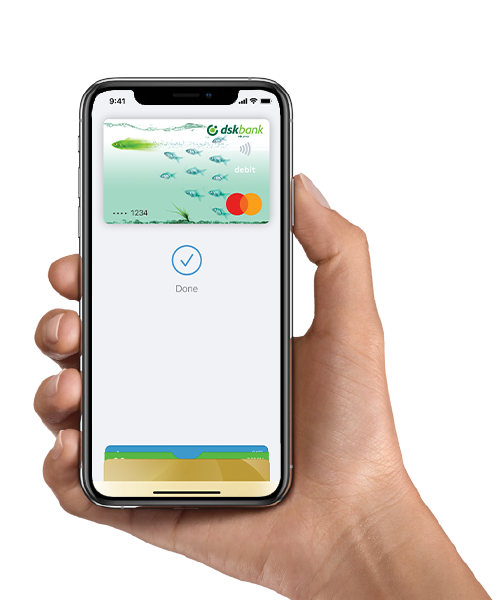
Make sure you have a registered phone number to get a 3D password for the specific card. If you do not have a registered phone number for a 3D password of the card, you need to register one through one of the following channels:
- through DSK Direct, through the use of a software token or other means of signing;
- through the Contact Center, by signing documents through signature of Eurotrust
- In DSK Bank's office.
Pay for everything with Apple Pay:
With your iPhone, Apple Watch or iPad at any store or online retailer where you see one of the following two symbols:
Via iPhone and Touch ID:
Via iPhone and Face ID:
Frequently asked questions
You can pay with Apple Pay anywhere you see one of these two symbols:
You can also pay in all applications and websites that support the service.
You can register your Apple Wallet cards on multiple devices at the same time.
NFC technology is implemented on all iOS phones as of the iPhone 6 model.
No, transactions with cards registered in a mobile wallet, including activation, unblocking and card deleting, are only available for the cardholder/holder to perform. A request for temporary blocking of the card registered with Apple Wallet may also be submitted by another person other than the cardholder.
When registering a card in a mobile wallet, a unique number is created, different from the original bank card number. If you add your card to more than one mobile device, a separate unique number will be created for each device.
Maestro cards cannot be registered in mobile wallets, because this product is in the process of being replaced by newer and wider functionalities – Mastercard Debit cards issued by DSK Bank. If you want to register your card, you should use another card product.
The message for successful reading of the card is received upon successful verification, regardless of whether the transaction is approved or rejected.
Transactions with a card registered with Apple Wallet are visible in the mobile wallet. In addition, information about transactions with registered cards is also available in all channels in which the bank displays this type of information – DSK Direct, DSK Smart and monthly statements.
After making a transaction, Apple Wallet sends a push notification about the transaction. For security reasons, we recommend that these types of notifications should not be stopped.
In case you have activated SMS notifications from the bank for transactions with the card you have registered, you will also receive a message for each transaction made through the mobile wallet.
You can dispute a transaction by submitting a Request for Dispute of a Transaction in our web page here or in Bank office or by contacting the Contact Center through the feedback form at DSK Direct, DSK Smart, tel. 0700 10 375 / *2375 or email: call_center@dskbank.bg
When blocking the physical card, the ability to make transactions with it through the mobile wallet is suspended. The card can be used for payments through a mobile wallet only if the physical card is active.
The card registered in a mobile wallet will be deleted from the wallet. It is necessary to re-register the reissued bank card in order to be able to use it.
No, there should be no restrictions on the bank account and sufficient funds in it so transactions to be made
News
-
In our pursuit of change, we sometimes make mistakes
100% of all duplicate card transactions now fixedRead more
Contact Us

Customer Support
We will get in touch with you

Find a location
Explore our network of bank branches and ATMs




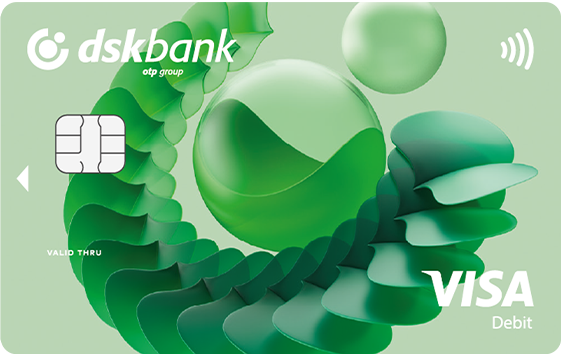






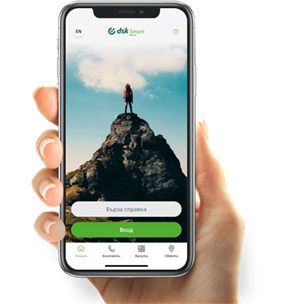
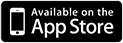
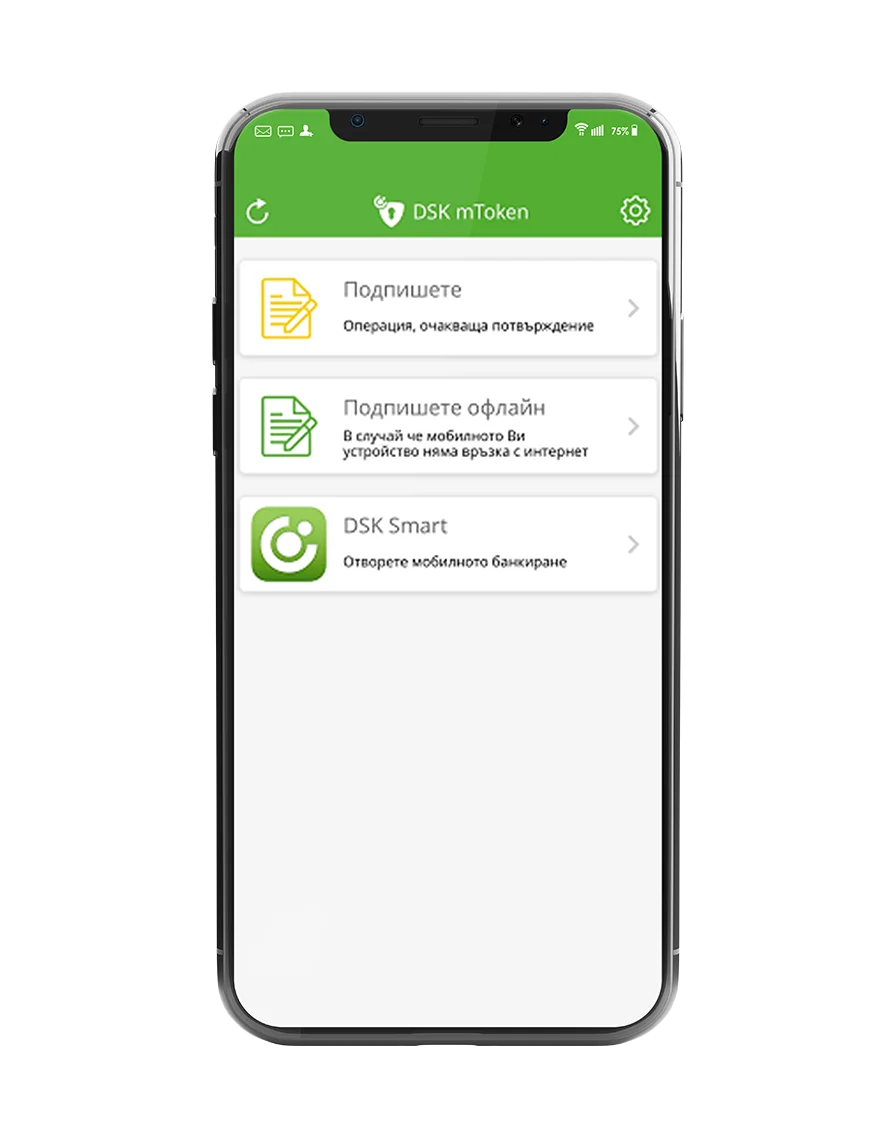




Leave a commentOrder by
Newest on top Oldest on top